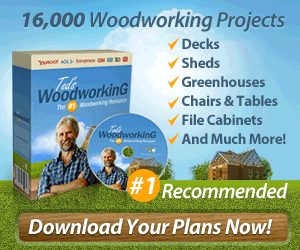What is Service Error 1053
The service error 1053 message may be displayed and it may take you much longer than normal to stop or pause a managed Microsoft Windows service:
Error 1053: The service did not respond to the start or control request in a timely fashion.
What Causes Service Error 1053
The service error 1053 usually occurs when there are problems between the actual application service you are trying to stop or pause and the Advapi32.dll file. This DLL file is part of one of the advanced API services library that supports several APIs that include several security and registry calls.
How to Fix Windows Error 1053
1. First, make sure you obtain the latest service pack for the Microsoft .NET Framework. Download Microsoft .NET Framework 1.1 Service Pack 1 (see the link in “Additional Resources,” below).
http://support.microsoft.com/kb/839174
2. You will be asked if you want to save the file to the computer. Select “Save File” and the service pack will now be downloaded onto your computer.
3. Open the downloaded icon (it will be on the desktop or in your specified downloads folder).
4. Follow the steps to complete the installation. Once the updated service pack is installed you should no longer see the Error 1053 message appear when you try to start, stop or pause a Windows service.
Other Optional Fixes:
Some users have reported solving error 1053 by:
1. Downloading a top-grade registry cleaner to remove any orphan registry entries.
2. Once ensuring the registry is cleaned and optimized, increase the Windows Service Timeout from the set default time of 30 seconds and bumping it up to 2 minutes using a registry hack found here:
http://support.microsoft.com/kb/824344 (located in section 3 of the article).