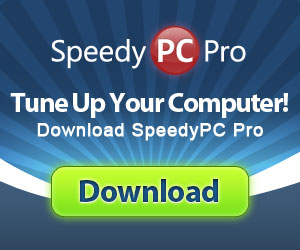First, let’s look at what problems are associated with MSN Messenger and “Error 80048820” specifically and how to resolve them. I have seen this error (and fixed it) on multiple Windows PC’s through the years and I can tell you it was not always the same source causing it. Here is an example error message:
The message usually reads:
Error code: 80048820
Ok, now onto the possible causes (and fixes) for error 80048820:
Incorrect Date & Time Settings
Check your Windows system date/time settings and make sure they are correct. To adjust it, you can double-click the time display in the lower right hand of your Windows desktop. It’s located on your taskbar. I know this sounds weird, but it has resolved the issue for login problems in MSN Messenger for some users.
Misconfigured Internet Explorer Proxy Settings
If your using Internet Explorer 7 or 8, try updating or disabling your proxy (if you have permission):
- Press ALT+T or click on the Tools menu in Internet Explorer.
- Select Internet Options from the menu and click the Connections tab on the dialog box.
- Click the Lan Settings button and uncheck the Proxy Server check box.
I suggest you reboot your computer before launching MSN Messenger after changing any proxy settings.
Firewall Blocking Connection
Most popular firewall applications eventually cause some kind of problem. Although they are necessary for protecting you PC while online, they can also block certain features on popular software and become frustrating really quick. Not that I would know, just heard 🙂
If your running ZoneAlarm Pro, Symantec Norton’s Personal Firewall, BlackICE, McAfee Personal Firewall Plus or any other third-party Firewall program, make sure that MSN Messenger has the correct access rights to get past the Firewall settings. You will need to read the FAQ’s or check the documentation for your specific program to change the setting.
Keep Your Device Drivers Updated
Always keep your PC device drivers updated. I personally use DriverFinder and run it monthly to automatically keep my devices updated. Bad, corrupt, missing or outdated drivers cause a slew of problems on PC’s. Do yourself a favor and keep them up to date!