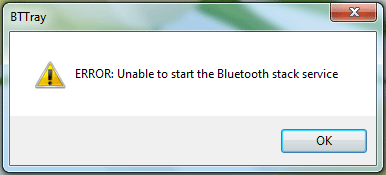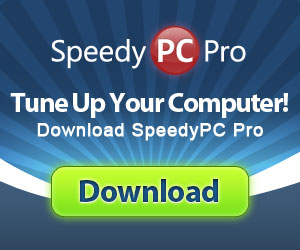I’ve seen several posts on the web that suggest disabling Bluetooth to prevent the Windows error message “Unable to start the bluetooth stack service” error message. The problem on Windows 7 is that it can cause the “Devices and Printers” screen to hang or completely lock up – forcing you to reboot.
The Windows error message usually reads:
NOTE: The error message above is an example and the message you receive might be slightly different depending on any third-party bluetooth device management software that may be installed.
Common Solution For Bluetooth Stack Errors:
First thing you should do is update your bluetooth driver to the latest version from the manufacturer. This usually fixes the problem for most users. You can either search the manufacturer’s website and download/install the current driver, or you can run a recommended driver update program.
I personally use DriverFinder to keep all my Windows drivers up-to-date.
If you choose to locate and download the latest bluetooth driver for you motherboard, be sure to manually UNINSTALL your current driver first before updating.
If you are receiving the “Unable to start the bluetooth stack service” error message and you are NOT using any bluetooth devices (or don’t plan too), you can disable the bluetooth support services (if it is currently running). To disable the service, follow the steps below:
1. Click Start button and type “services.msc” (without quotes) and then hit Enter.
2. The services list will load and then locate the “Bluetooth Support Service” and double-click it.
3. On the “General” tab, change the “Startup type” option to “Disabled”.
4. Click the “Apply” button and then “Ok”.
NOTE: If you are having a problem with a current bluetooth device you are trying to use, make sure that the Bluetooth Support Service was actually running before following the steps above to disable the service and error message. You can try changing the “Startup type” to “Automatic” and see if it fixes the problem.