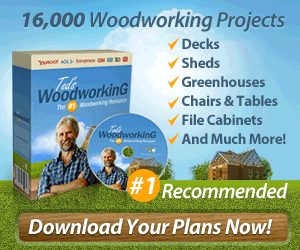One of the common problems with Windows Vista and Windows 7 (which used to be an issue in XP before the service pack 3 release), is the annoying “USB Device Not Recognized” error message popping up on the desktop taskbar. See example of the error below:
One of the USB devices attached to this computer has malfunctioned, and Windows does not recognize it. For assistance in solving this problem, click this message.
Looking at Windows Device Manager, you might also notice the “Unknown Device” under Universal Serial Bus Controllers:
This error message can sometimes be classified as a “false positive”, as it can appear intermittently in Windows and then disappear without any effect on your actual USB devices.
Common Solutions to Fixing USB Device Not Recognized Errors
First thing you should do is update your USB drivers to the latest version from your motherboard manufacturer. This usually fixes the problem for most users. You can either search the manufacturer’s website and download/install the current driver, or you can run a recommended driver update program.
I personally use DriverFinder and it’s known to be great at matching and updating USB and audio/video drivers.
After ensuring your drivers are updated, try the following solutions (in order):
1. Unplug your computer. Don’t just turn it off with the power button, you need to actually unplug the cable from the power supply for at least 1 minute. This often resets your USB hub on your motherboard.
2. Remove the battery. If you computer is a laptop, remove the battery for at least 2-3 minutes before plugging it back in and restarting Windows
3. Uninstalling root hub drivers. If steps 1 and 2 above do not work, try the following:
- Unplug all USB devices from your computer.
- Go to Device Manager in Windows 7 or Vista.
- Uninstall EACH Root Hub USB Driver.
- Power off your computer and UNPLUG THE CABLE FROM THE POWER SUPPLY, just don’t shut it down.
- Reconnect the power supply cable and turn your computer on after 2-3 minutes.
- Reconnect each external USB device. (i.e. mouse, keyboard, thumb drive, etc.)
4. If you still have issues and cannot get rid of “USB device not recognized” error messages you can try disabling USB 2.0 devices which should remove the error message and “fix” the problem (although it’s more of a band aid then an actual solution) but your USB devices will now run at the slower USB 1.1 speed.