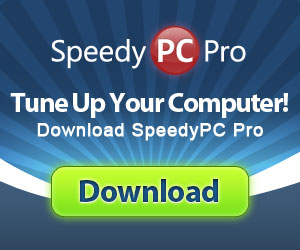Svchost.exe application errors usually occurs after (or during) Windows Updates before your previous shutdown. Even if you start your PC in Safe Mode (by pressing F8 key during boot up), you will still receive the “Memory could not be written” error message. If your technical, you can check your event log file and should be able to find out what process is actually causing the problem.
So What is Svchost.exe?
Svchost is a generic Windows process used by MANY different software programs on your computer.
Here are some common Svchost.exe error messages:
Proven Solutions For Svchost.exe Application Errors
DO THIS FIRST! Always make sure your drivers are updated before manually trying to fix errors. Most computer errors are caused by either outdated, missing or corrupt device drivers or Windows registry issues. Update your PC drivers and run a free scan with a solid driver update tool before continuing. We use and recommend DriverFinder.
Option #1
If you have McAfee installed, uninstall it, reboot your computer and then reinstall it.
Option #2
Your computer could be infected with the conficker worm. Even though some ant-virus programs can delete the associated files, you will still need to download a patch from Microsoft (Windows XP)
Security Update for Windows XP (KB958644)
http://www.microsoft.com/downloads/d…kInfoContainer
Option #3
Disable User Mode Driver Framework:
- Go to Control Panel > Administrative Tools > Services.
- Find the service “Windows Driver Foundation – User Mode Driver Framework“.
- Right click then select Properties.
- Select the start up type and choose Disabled.
- Reboot your computer.
Option #4
Turn off Windows automatic updates:
- Go to Start >Control Panel >Automatic Updates.
- Make sure you select “Turn off automatic updates”.
- Reboot your computer.
- Complete a manual Windows update.
- Reboot your computer again.
- Turn Windows automatic updates back on.
Option #5
If your Svchost seems to be hogging memory resources, it could be the Wuaserve key within the NETSVCS process in the registry.
- Open Regedit.
- Go to HKLM > Software > Microsoft > Windows NT > Current Version > Svchost.
- Open the Netsvcs registry key and delete the wuaserve command from the Value Data field.
- Double check that there are NO SPACES left in the value field.
- Save and reboot your computer.