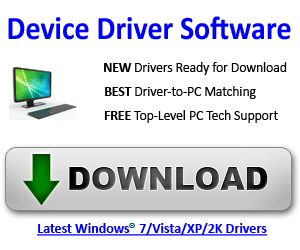This can be a real frustrating error, but usually it’s a simple fix if the reason is a Windows desktop setting (and not an actual corrupt registry entry).
The Problem: Windows Desktop Icons Disappear
The problem most users encounter is that eveything is normal but after a system reboot, all their application icons have magically “disappeared” from the desktop. You may also notice that you can no longer save or paste anything to the desktop as well.
The Solution: Show “Hidden” Desktop Icons
Most of the time, you just need to right click with your mouse on your desktop and select “View” menu, then make sure “Show desktop icons” option is checked.
Now, wasn’t that easy! 🙂 However, if after you confirm that “Show desktop icons” option is checked, and your desktop icons still are not showing up correctly, you could have a registry issue.
Also, make sure you try rebooting your computer in Safe Mode (press the F8 key during system startup so you can select the option) to double check if the icons are still missing. If not, you might have a third-party software application that is interferring with your desktop settings while running under normal mode.
Lastly, you can try a system rollback to a date BEFORE the desktop icons initially disappeared if the above instructions do not restore your Windows desktop icons.